Inserting pictures via clipboard
Inserting pictures from image files
With pictures your articles can be made more vivid and understandable. Pictures in the formats TIFF, WMF, GIF, JPEG, PNG and BMP can be inserted into an article.
Inserting pictures via clipboard
First copy the image in question to the clipboard of the computer using the key combination CTRL-C or the context menu (right mouse button, "Copy").
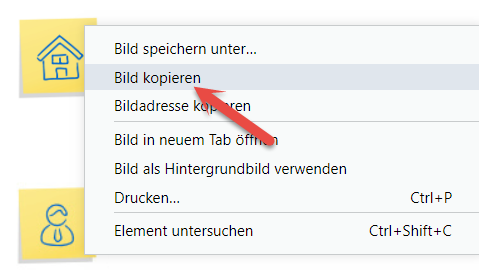
Then take the corresponding article in process and place the cursor at the position in the article where the picture should be inserted. Then insert the image using the key combination CTRL-V or the context menu (right mouse button, "Insert").
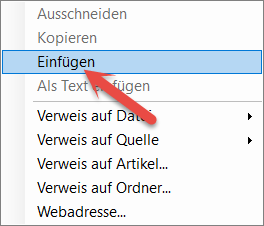
Inserting pictures from image files
If an image to be inserted is available as a file on your computer, you can also insert it directly. Edit the article and place the cursor at the position in the article where you want to insert the image. Then click on "Picture" in the "Insert" function bar.
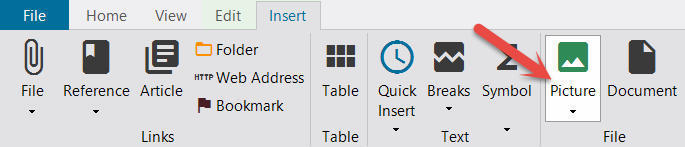
Navigate to the location of the image file using the file selection dialog box. Select it and confirm with "Open".
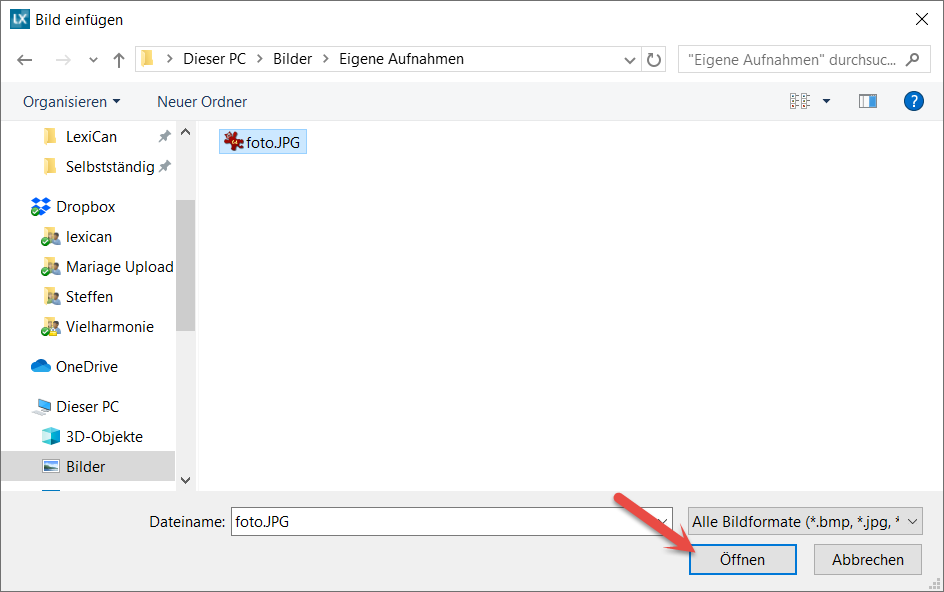
If you do not want to insert the image in the article, but want it to be attached to the article, see Links to Files.
Images in articles can have different properties. To view and change them, edit the article, place the cursor over the image, open the context menu with the right mouse button and select "Image properties". As the following figure shows, you can also copy or cut an image in this way.
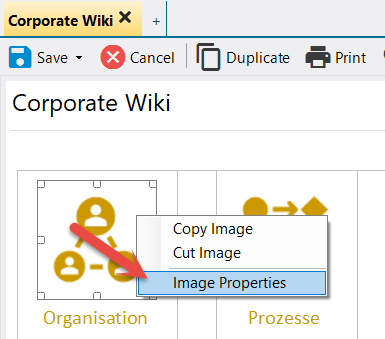
Using the "Image Attributes" dialog box, you can now make various settings for the image such as "Layout and Position" and "Size and Distance". The area "Saving options" is not relevant for lexiCan. If you want to export your project or parts of it into a HTML format, images must be defined as characters (text flow) so that they keep their correct position in the HTML format.
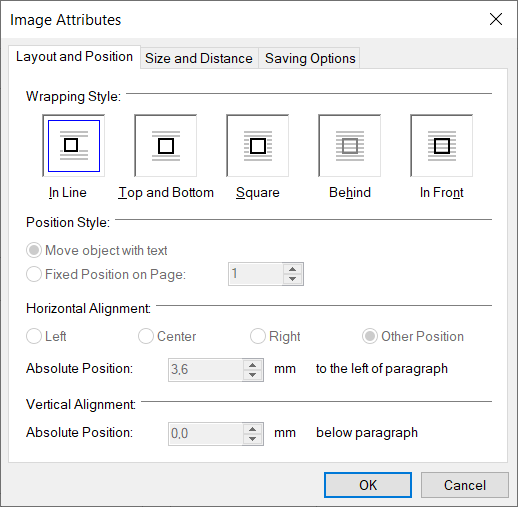
See also
Inserting and Designing Tables
Inserting, Importing and Formating Text